~Credit card payment by smartphone~
Plus Pay Credit Card Money
How to use
Easy credit card payments using just your smartphone!!
If you register your card information, you can use QR code payment to purchase merchandise on the day.
Please register in advance before attending.
Advance preparation Credit card registration
-
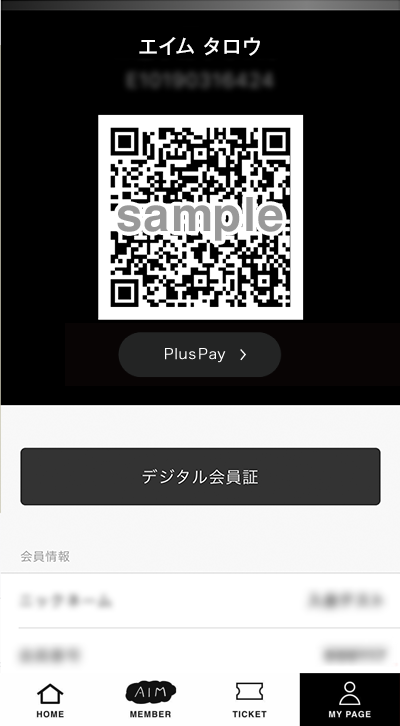
From your app My Page, tap "Plus Pay"
Tap the "Plus Pay" button below the QR code.
The Plus Pay screen will be displayed.
*If you are using an Android device, the "Plus Pay" button may not be displayed on your app's My Page.
In that case, please log in from the page below and register your credit card on the web page.
Click here to register for credit card money -
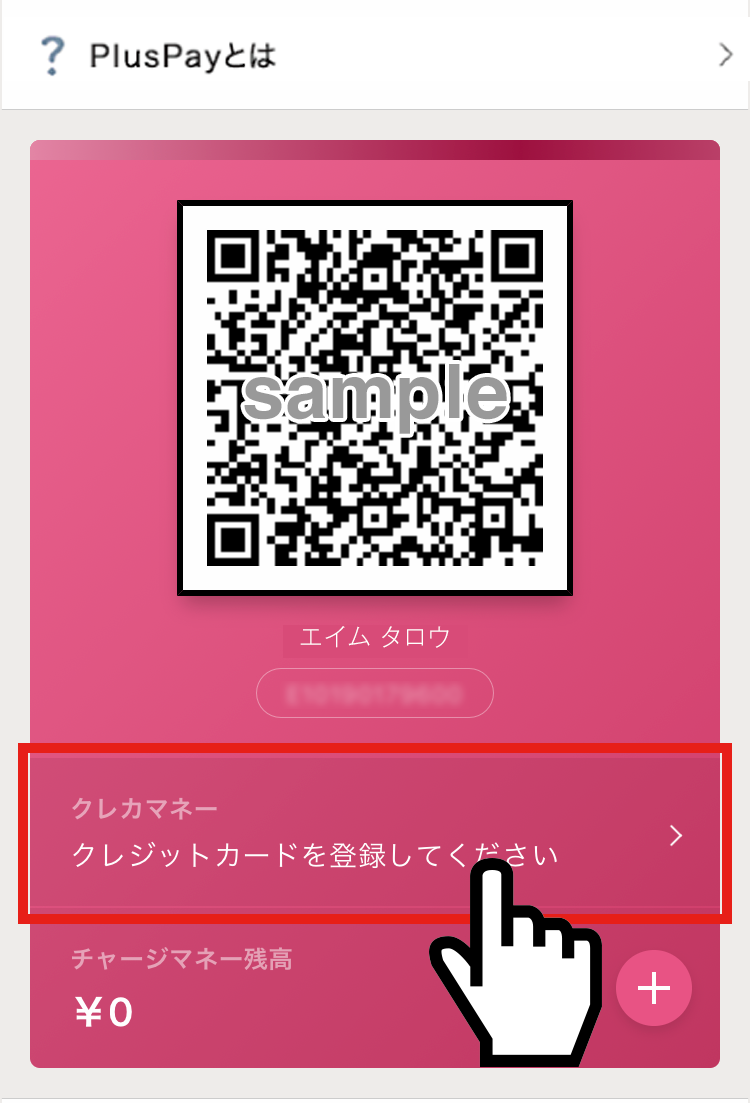
Tap "Credit Card Money"
Tap "Credit Card Money" below the QR code.
-
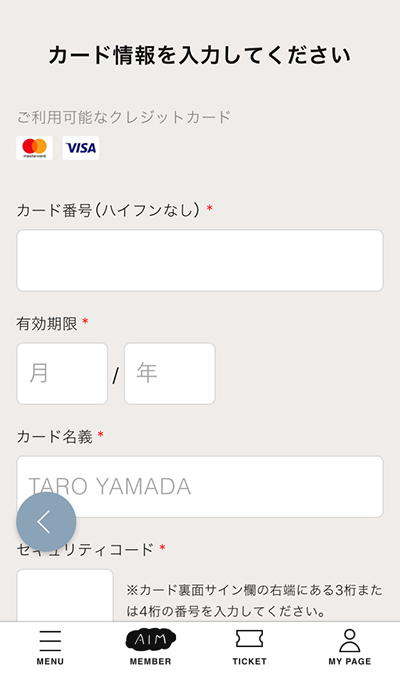
Register your credit card information
Please enter your credit card information to register.
*VISA/Master Card can be used.
-
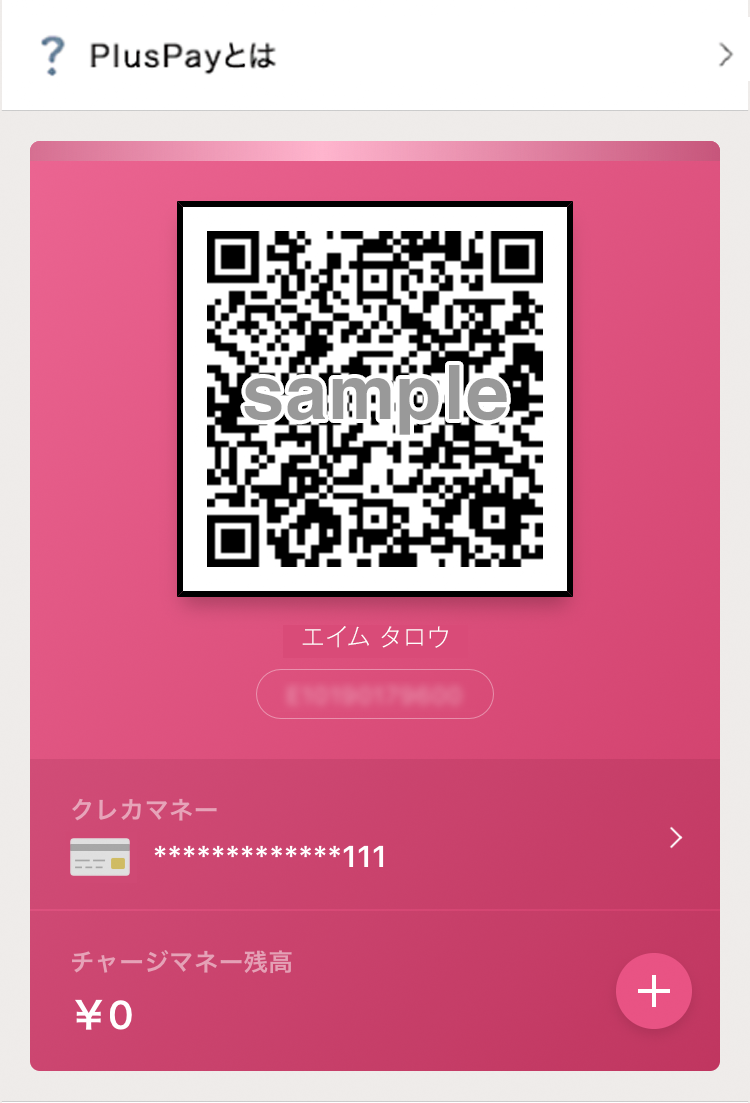
Credit card registration complete
Once registration is complete, your registered credit card information will be displayed in Credit Money.
・The last 3 digits of your registered card number
Purchase merchandise with credit card money on the day of the performance
-
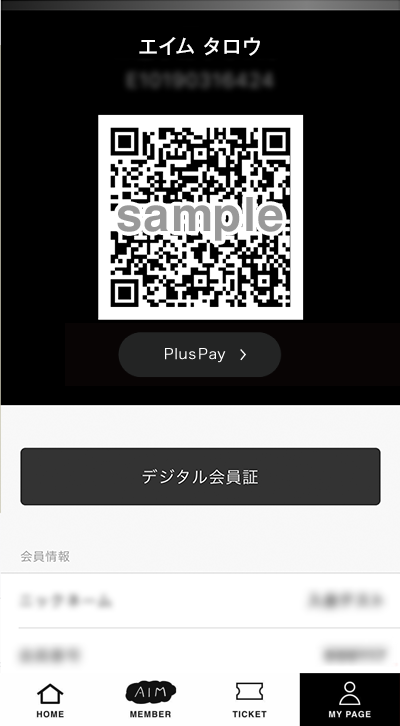
Present the QR code at the register
When purchasing goods, please hold the QR code displayed on your My Page up to the cash register camera.
-
"Pay with credit card money!"
Please tell the cashier that you would like to pay with credit card money.
-
Credit card payment completed
A confirmation email for your purchase will be sent to the email address registered with your Plus member ID.
*A detailed merchandise purchase email will be sent automatically, so if you have specified a domain, please set your email settings to allow reception from the domains "mail.plusmember.jp" and "plusmember.jp".
-
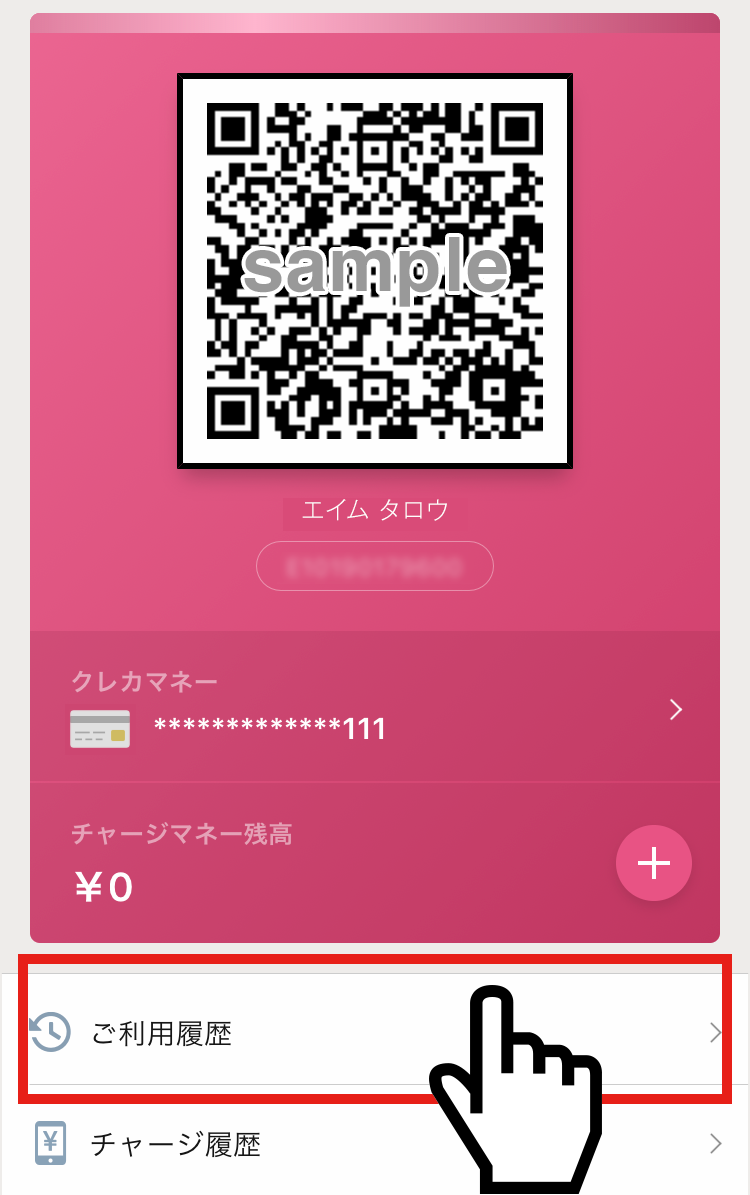
Check your purchase history
You can check your shopping history by going to "Usage History" on the Plus Pay screen.
Notes
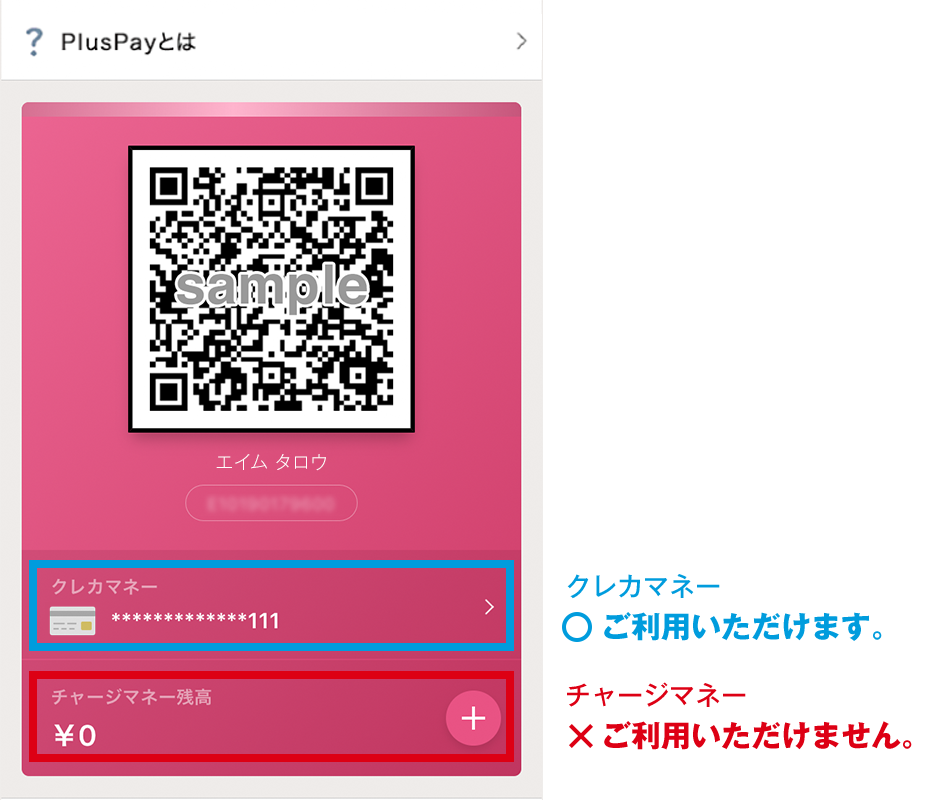
・The [Charge Money] service is not available. Please be careful not to make a mistaken deposit as we do not accept cancellations or refunds after depositing [Charge Money].
*Only credit card money will be accepted for merchandise sales on the day.
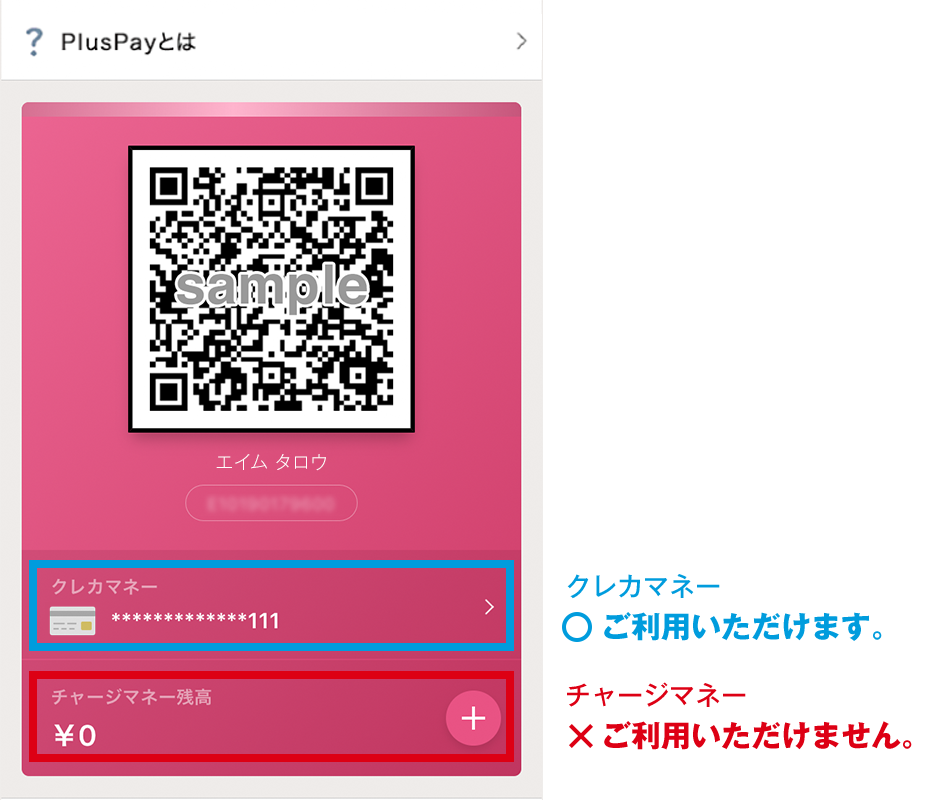
- ・ Depending on the signal strength of your device, you may not be able to use credit cards, Plus Pay credit card money payments, transportation IC card payments, or QR code payments.
Please note that in this case, we only accept cash payments. - ・The payment methods available may vary depending on the performance.
- ・ Returns and exchanges are not possible for products other than defective products. Please be sure to check the product, size, and quantity at the sales floor before purchasing.
- ・On the day, please line up according to the instructions of the staff.
FAQ
- Q
What methods of payment are available for merchandise at the venue?
- A
You can pay by cash, credit card, Plus Pay credit card money, transportation IC card payment (Kitaca, Suica, PASMO, TOICA, manaca, ICOCA, SUGOCA, nimoca, Hayakaken), and QR code payment (PayPay/Rakuten Pay/d Pay/au PAY). Please tell the cashier your payment method when you pay.
・ Depending on the signal strength of your device, you may not be able to use credit cards, Plus Pay credit card money payments, transportation IC card payments, or QR code payments.
Please note that in this case, we only accept cash payments.
・The payment methods available may vary depending on the performance.
*The [Charge Money] service is not available.
- Q
What is Plus Pay Credit Card Money?
- A
This is a QR code payment service that allows you to register your card information on your smartphone and make credit card payments without having to take out your credit card.
- Q
Which credit cards can be registered with Plus Pay Credit Card Money?
- A
Domestically issued VISA and MasterCard are accepted.
Rechargeable cards cannot be used.
- Q
Can I use Plus Pay Credit Card Money on devices other than smartphones?
- A
Only compatible with smartphone devices. Not compatible with PCs or feature phones.
- Q
My QR code isn't showing up in the app.
- A
Please log in using your smartphone below and display the QR code.
Display My QR Code
- Q
The "Plus Pay" button is not visible in the app.
- A
If the "Plus Pay" button does not appear on your app's My Page, please log in from the page below and register your credit card on the web page.
Click here to register for credit card money